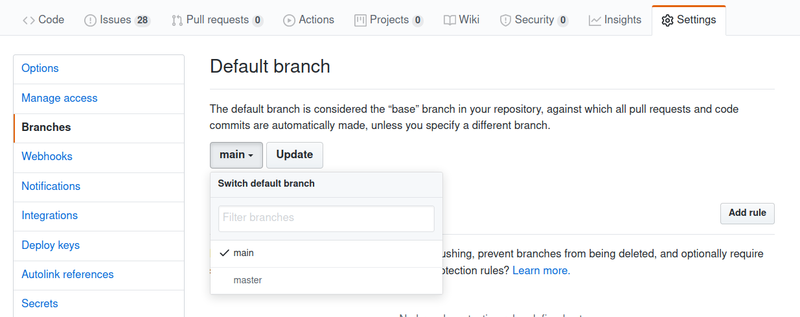Renaming Your Default Git Branch
I’ve been renaming the default git branches on my personal projects from
master to main. If you’re interested in doing something similar, I’ve
compiled some instructions to help make that easy.
Reconfiguring an existing repository
This one’s simple. Checkout master, rename it to main, and push main up to
your remote (probably “origin”):
$ git checkout master
$ git branch -m master main
$ git push -u origin main
Reconfiguring GitHub
For each project, visit “Settings→Branches” and switch the default branch to
main.
This may have repercussions! You’ll want to update any services that integrate
with your project that depend on the presence of a master branch.
Furthermore, if you subsequently delete the master branch, be aware that any
open PRs against master will be automatically closed!
Reconfiguring all new repositories
I’m lazy and forgetful, so when I run git init in a new project I’d like my
default branch to already be set to main.
For git 2.28 and later:
As of version 2.28, git supports an init.defaultBranch option. If you’re
using that (check with git --version), you can change your default branch
with:
$ git config --global init.defaultBranch main
Or, equivalently, you can manually edit your ~/.gitconfig with:
[init]
defaultBranch = main
…and you’re all set!
For earlier git versions:
However, if you’re using an older version of git, you can achieve the same
result with these older instructions.
“Setting a default branch” is equivalent to ensuring that HEAD refers to
main instead of master, and the value of HEAD is defined in .git/HEAD.
So, every time we initialize a new repository, we’d like to create a .git/HEAD
file that points to the correct branch.
We can do that by defining (or modifying) a “template.” When we create a new
repository with git init, git copies a few files into the newly created
.git directory—those files comprise the template.
The default template is located at /usr/share/git-core/templates, but we can
define our own custom template (with a custom HEAD file) instead. So let’s do
that!
First, we’ll create a directory containing our new template:
$ mkdir ~/.git-template
Next, we’ll populate ~/.git-template/HEAD with a ref pointing to main:
$ echo "ref: refs/heads/main" > ~/.git-template/HEAD
Finally, we need to ensure that our new template is copied into each new
repository. Edit your ~/.gitconfig or ~/.config/git/config file to include:
[init]
templateDir = ~/.git-template/
To test it out,
$ mkdir ~/test-default-branch
$ cd ~/test-default-branch
$ git init
$ cat .git/HEAD
ref: refs/heads/main
$ git status
## No commits yet on main
Looks like it worked!
Note that if you’ve already got a default template set up you’ll just need to
create or modify the HEAD file.
I’ve started keeping my git configuration under ~/.config/git, so some of
the file names are a bit different, but you can still take a look at the commit
to my dotfiles that does all this.
You might like these textually similar articles: